Troubleshooting OBS studio for OS X
Computer
Model Name: Mac mini 2018
Model Identifier: Macmini8,1
Processor Name: 6-Core Intel Core i5
Processor Speed: 3 GHz
Number of Processors: 1
Total Number of Cores: 6
L2 Cache (per Core): 256 KB
L3 Cache: 9 MB
Memory: 8 GB
Software
OBS Studio 26.1.0
OBS log 1
Restream.io analytics incoming traffic 1
Stream number 2
18 december at 21:27 I start streaming. Jag before starting I’ve used speedtest.net and gotten the results 100 mb/s download & 100 mb/s upload
18 december at 21:33 I check the OBS stats and see that the encoder is showing red and roughly uploading 300 kb/s.
I Immediately run another speedtest.net and see that is has dropped to 98 mb/s download & 1 mb/s upload.
18 december at 21:42 the bandwidth jumps back up to 100 mb/s download & 40 mb/s upload and the stream is working fine for a short moment, with the encoder showing 5000 kb/s.
A minute later the bandwidth drops to zero again, and I don’t feel the need to do another speedtest.
Stream log from OBS nr 2
Read from timestamp 21.17.21, that’s where stream number 2 starts. You can see the bitrate decrease from 1500 to 400 to 300 to 50 without any prior error messages or explanations.
You can see the quality in this stream start to degrade after a while, and then shut off on its own without my knowledge.
Twitch test
I don’t have this tool on Mac, but on my PC connected to the same network I am able to show what kind of upload speeds I’m getting on different Twitch.TV European servers. Almost all of them report back 10 000 kb/s.
Packet loss and ping
Using Utility Network / Ping I got a packet loss of 3.3% through google.com

I don’t know what “send errors” mean but that number is really high and I’m guessing it’s not a good thing.
I’m almost certain this issue is not the fault of neither my computer nor OBS Studio.
– What do I ask of my Internet Service Provider in terms of further troubleshooting?
- I pay directly to Brastad Fiberförening för 100/100 Mb/s.
- They in turn have a group contract with Telia for the actual service, a router and the fiber converter.
- Telia sometimes refer to Zitius for “stadsnät”, which I guess translates to city network services.
- Zitius have sent me a technician from Transtema to troubleshoot our connection. He was able to prove that we have access to 100 / 100 Mb/s, even though it is not a consistent speed.
OBS Studio is able to record video with high quality, but I am unable to even stream the simplest low quality video to any source: Twitch.tv, YouTube, Facebook Live, Steam, Restream.io.
At first I though it was my connection (100/100 Mbps) that were dropping, but creating this simple test I think I can show that there is something wrong with the software.

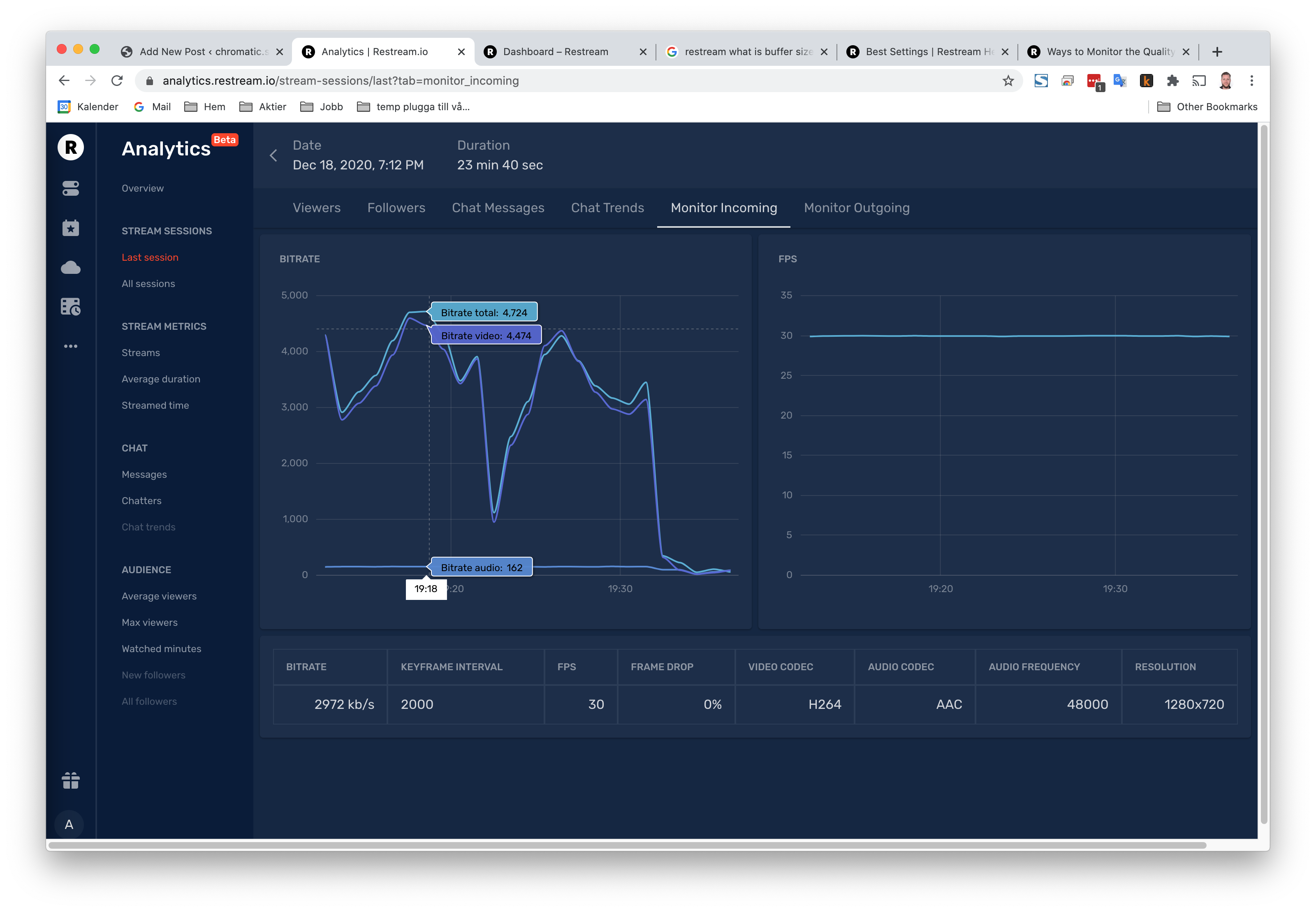
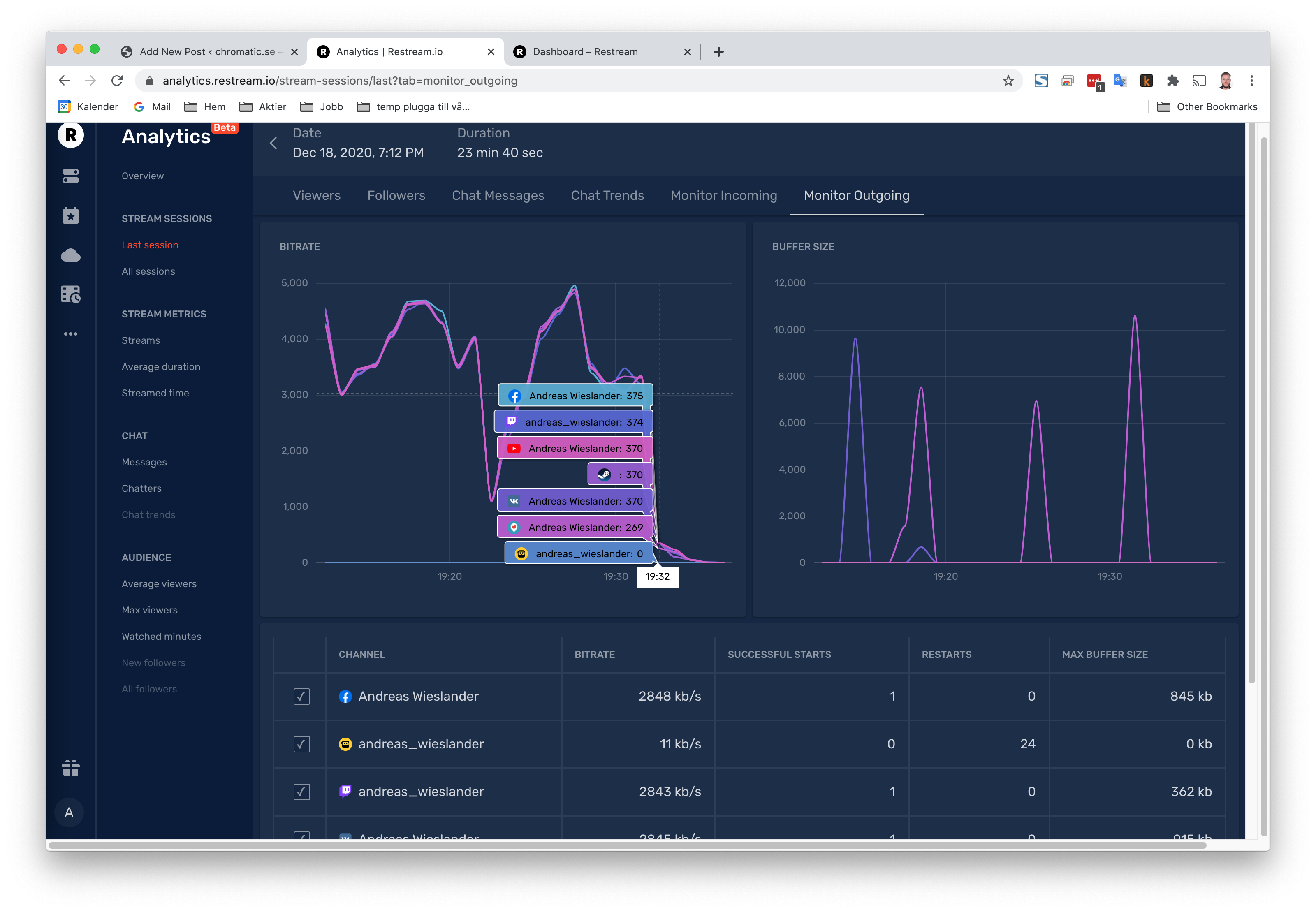
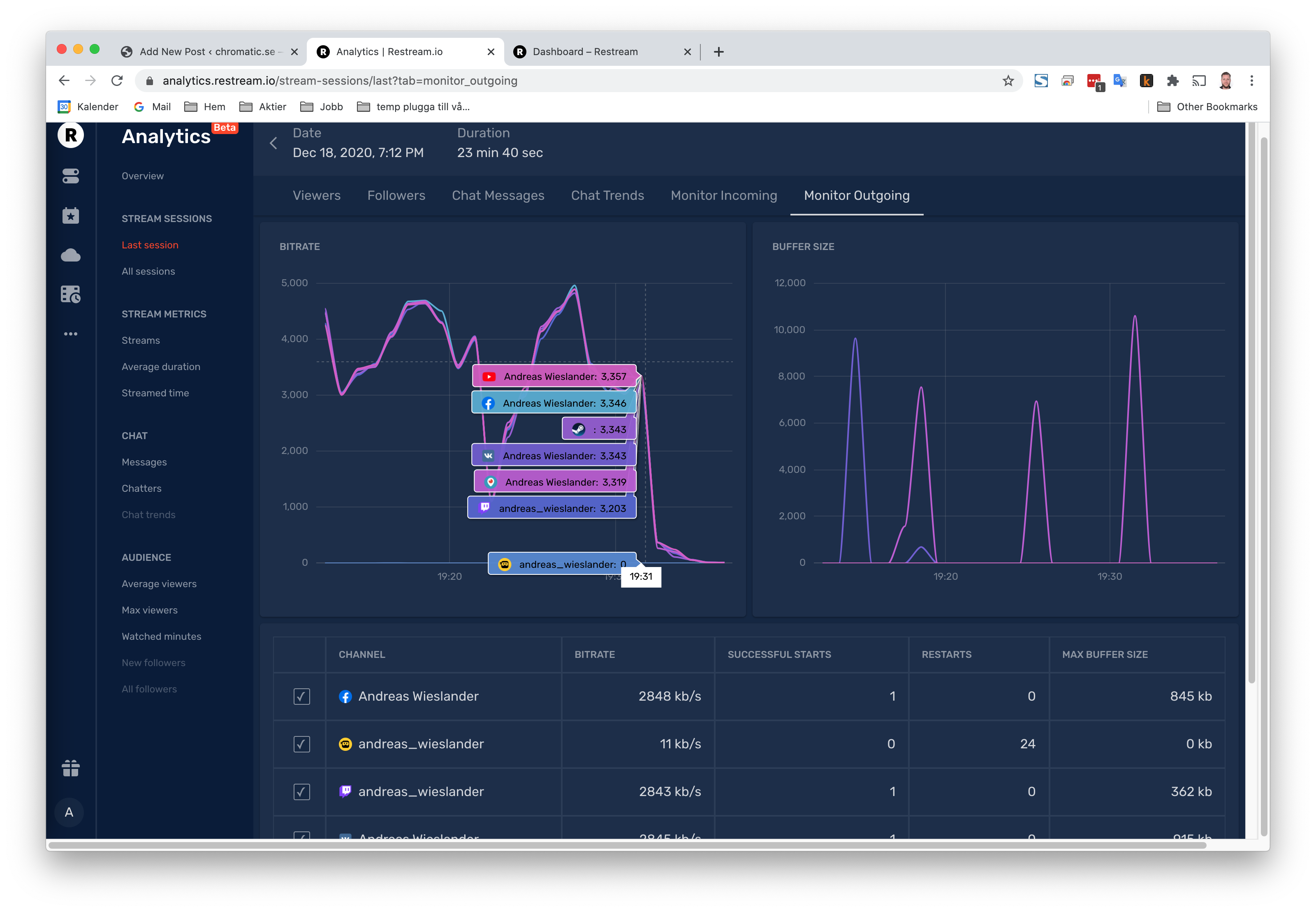
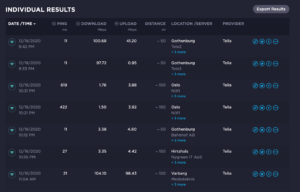
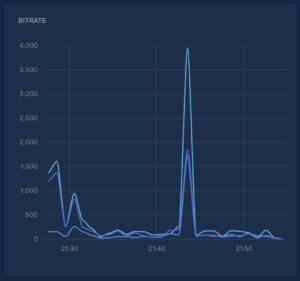
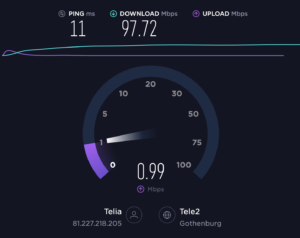
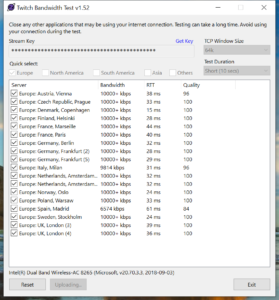
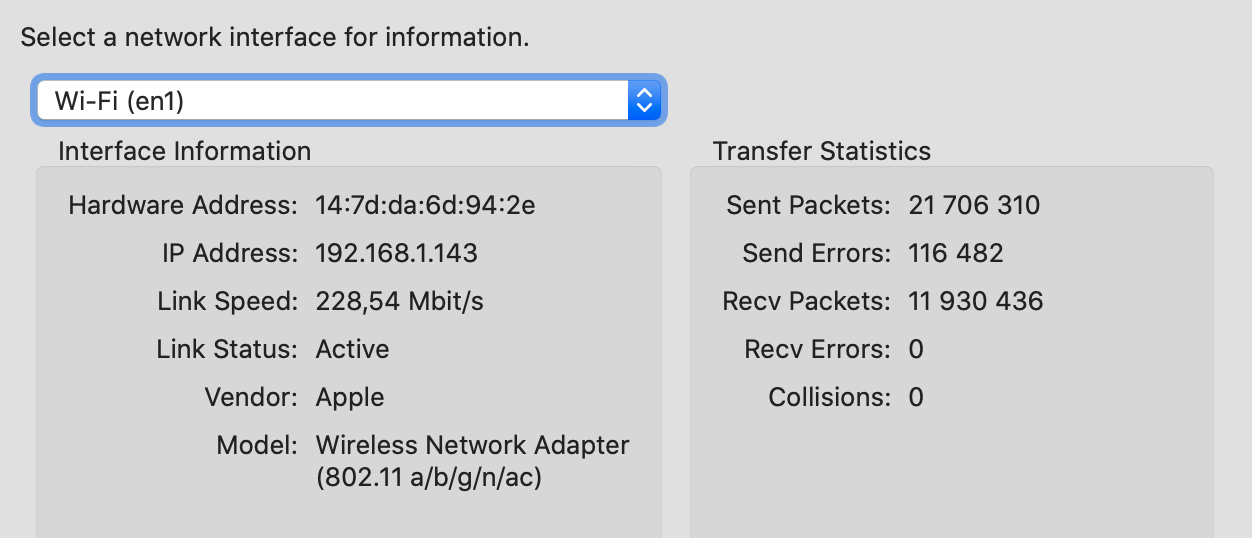

I’ve contacted Zitius and asked for help
Robert from Telia called earlier.
Using Wifi I was able to replicate the problem. I started streaming and within a minute the encoder showed outgoing traffic between 0 – 200 kb/s.
Speedtest.net dropped from 100 / 100 to 100 / 40.
We tried hooking the Mac up directly to the converter. I get an IP that starts with “81.” (not “192.” which I expected) which he tells me is correct.
However, I am not able to use the internet. No web page works, and using Network Utility to ping google.com give me the following:
“Ping has started…
ping: cannot resolve google.com: Unknown host”
Robert said he had no trouble pinging my Mac though, so the issue seems to be only regarding outgoing traffic.
We will try the same experiment with my PC, but there is a 24h lease on the IP adress, so we’ll continue this on Monday morning.
I spoke with Telia and Robert again this morning. My speed has been working fine all weekend, so there’s not much to check. We’ll have to wait and see.
https://youtu.be/7ZcC_D3_FKY
OBS Studio is able to record video with high quality, but I am unable to even stream the simplest low quality video to any source: Twitch.tv, YouTube, Facebook Live, Steam, Restream.io.
At first I though it was my connection (100/100 Mbps) that were dropping, but creating this simple test I think I can show that there is something wrong with the software.
I’m gonna try installing OBS on my wife’s Mac and then on an old PC. Brb
Hmm, straight away OBS ran a perfect test stream using my wife’s older MacBook Air: https://youtu.be/EzvRSRWAMFQ
Her specs are
os 10.15.7
MacBook Air 2017
1.8 GHZ cpu
8 GB ram
Intel HD Graphics 6000 1536 MB
OBS Studio 26.1.0
The encoder ran just fine with 3000 kb/s, 720p, 30 fps
So… I don’t even need to test the old PC. There’s is something wrong with my setup.
So.. I just ran the same test with my new Mac Mini 2018
os 10.15.7
Processor Speed: 3 GHz CPU
8 GB RAM
AMD Radeon RX 570 (external GPU)
OBS Studio 26.1.0
and the stream went from 3000 kb/s to 0 to 200-ish kb/s: https://youtu.be/9iihxgVZN1A
I imported all the scenes to my wife’s computer and it’s running perfectly at +3100 kb/s, steady as a rock.
I made another user account on my Mac Mini and behold: everything works. So there is something wrong my either my individual account or the settings in OBS. It might explain why Streamlabs didn’t work, since it inherits all the settings, but Elgato Game Capture should have worked, right?
In any case, I toggled all the settings under OBS Studio “general” and am now able to use the encoder at full speed.
I’ve been streaming to a private Facebook stream for 10 minutes without any trouble. I wish I knew which of all the settings were the culprit but I’ll report back with test stream later.
After a couple of tries, the encoder broke again. It seems almost like some other software or settings on my Mac is causing interference. I have been using Time Machine to keep a backup of all my content through the years, and used the same backup while setting up this new computer. Maybe something old and tricky has slipped through the cracks and is runnnig on this computer without my knowledge.
I reinstalled my Mac from zero. All content and settings have been reset. And now both OBS Studio and Streamlabs seem to be working just fine: a steady 3500 kb/s, 1080p, 30 fps.
https://youtu.be/-pY0zBLbG2M
I wish I could have figured out exactly which program or setting that was interfering with my setup, but if this keeps working correctly I won’t complain.